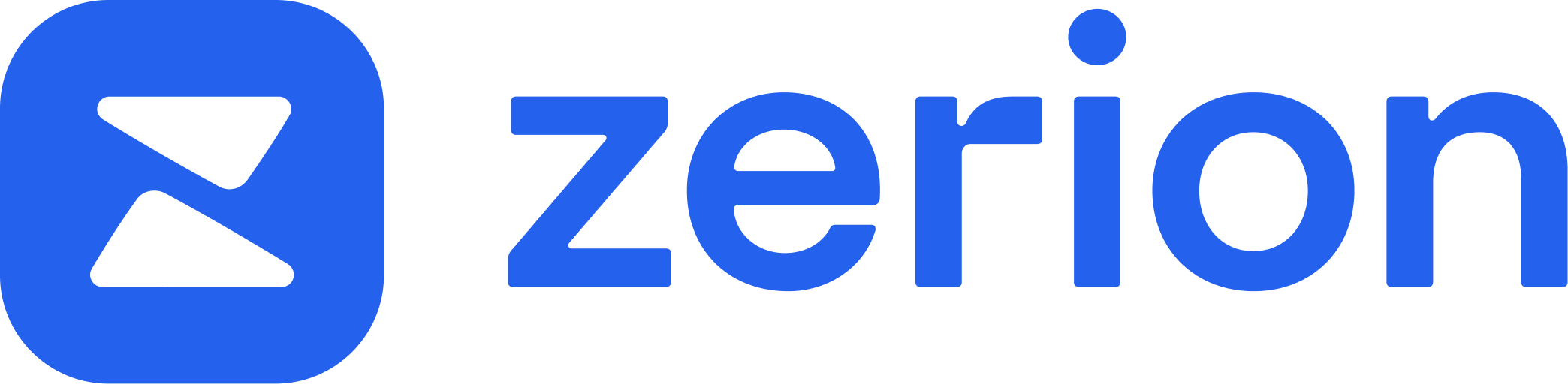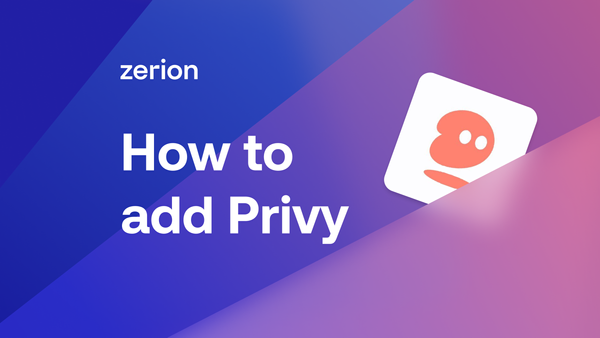If you love trying new web3 apps, you’ve undoubtedly come across Privy wallets. It’s when you create a new web3 address with just a phone number. Despite how easy it is to spin up those addresses, they are real self-custodial wallets. This means you can also watch and import Privy addresses in Zerion. This post will show you how to do this.
How Privy wallets work
For apps that use Privy, you can sign up with your email or phone number as well as sign-in with Google, X, and other social media.
Unlike traditional wallets, Privy doesn’t ask you to record a seed phrase. Instead, it uses cryptography to create and securely store your private key. This key is then split into shares that are stored in your device and by Privy. Neither Privy nor the app doesn’t have your full private key.
However, Privy is still a self-custodial wallet where you can:
- Use your EVM address to receive any assets or watch in any apps, including Zerion
- Export your private key and import it into other wallets, including Zerion
Let’s see how you can first add all your Privy wallets into Zerion Wallet in watch-only mode.
Watch your Privy wallets in Zerion
If you’ve used several apps with Privy login-ins, you create a separate embedded address for each app.
To easily track these addresses, you can add them to Zerion — and view them as part of your whole portfolio. For example, on Blast, you can watch your Fantasy, Wofl Game, and Meme.fun wallets in the Zerion mobile app. You’ll see the balance, NFTs, and transaction history.

Here’s what you need to do with each app to add Privy to Zerion on mobile:
- Open the app with the Privy wallet and find the address — it’s usually in the profile, although each app is different. For example, here is how it looks in Fantasy.top
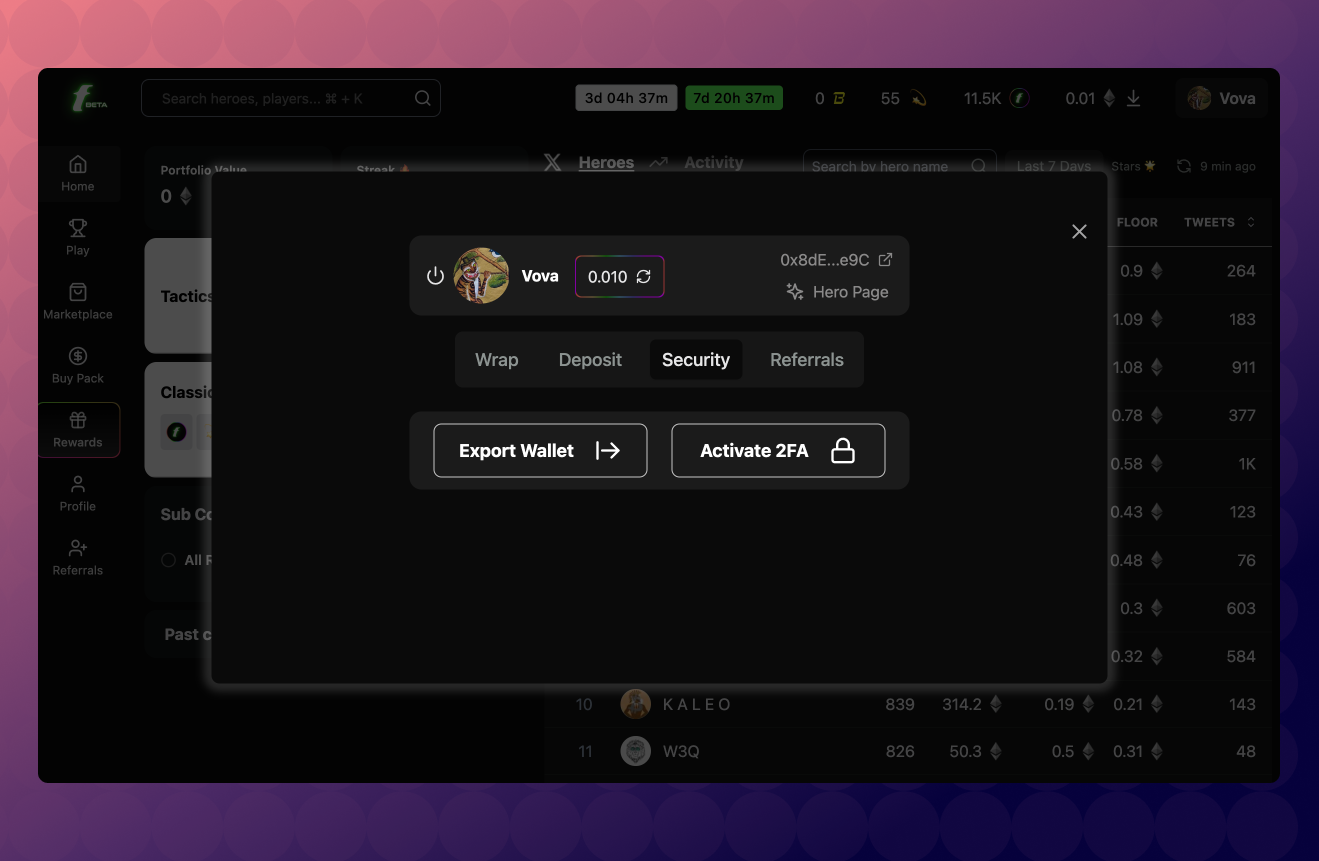
- Copy the address — either use Airdrop on iOS or send it to yourself in a messenger
- Open the Zerion mobile app and paste it into the search field
- Tap ‘Add wallet’ and select ‘My Wallets’
That’s it! Now, the address will show up as part of your portfolio. Repeat this process for each app to gather all your Privy addresses in one place.
You can also add your Privy wallets as watched wallets into the Zerion extension wallet. Here’s what you need to do:
- Open the app with Privy wallet and find your address — it’s usually in the profile, although each app is different
- Copy the address
- Open the Zerion extension, click (Settings), then ‘Manage Wallets’, scroll down, and click ‘Add Watch Address’
- Paste your address and click ‘Continue’
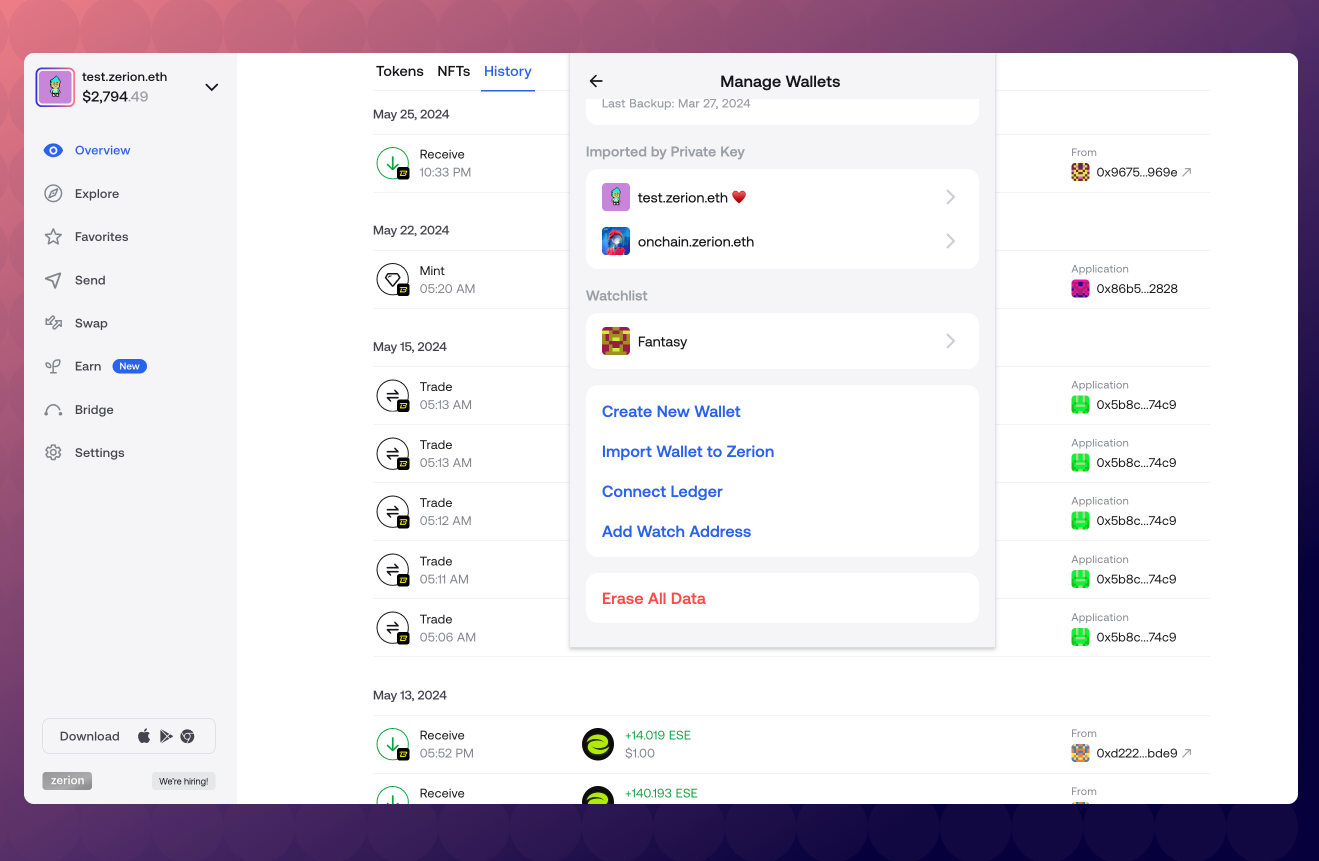
Now that the Privy address is available, it will appear as part of your portfolio.
However, to swap or send assets from your Privy addresses in Zerion, you must import your private key into Zerion.
Import your Privy wallets into Zerion
By importing your Privy addresses into Zerion, you can use them just like any address — swap, send assets, and sign any transactions.
Here’s how to import your Privy wallet into the Zerion extension:
- Open the app with Privy and find the ‘export wallet’ button — it’s usually somewhere in the profile
- You will see this screen — check the instructions or simply copy the private key by clicking ‘Copy key’
- Open the Zerion extension and click (Settings), then ‘Manage Wallets’, and ‘Import Wallet’
- Paste the private key
That’s it. Now, you’ll be able to sign any transactions just like you would with other addresses in your Zerion extension.
To import Privy wallets into the Zerion mobile app, do the following:
- Open the app with Privy and find the ‘export wallet’ button — it’s usually somewhere in the profile
- You will see this screen — check the instructions or simply copy the private key by clicking ‘Copy key’
- Paste the key somewhere safe, for example, into a password manager. Do NOT send it to yourself
- Open the Zerion mobile app, then open ‘App Settings’ > ‘Manage Wallets’ > ‘Import wallet to Zerion’
- Manually type your private key
Yes, typing your address is cumbersome… you can use Airdrop to send from your Mac to iPhone. You can cut corners and send the key to yourself via messenger or something. But it’s safer just to enter it manually — this way, you can be sure that nobody can access your private key.
To sum up
Privy makes it really easy to sign up for new web3 apps without connecting your wallet — or even without having a wallet.
If you actively use several apps with Privy addresses, we’ve seen how you can collect them all to watch in the Zerion mobile app and Zerion extension.
We’ve also seen that you can import your Privy addresses into Zerion to send, swap assets, or sign any transactions.