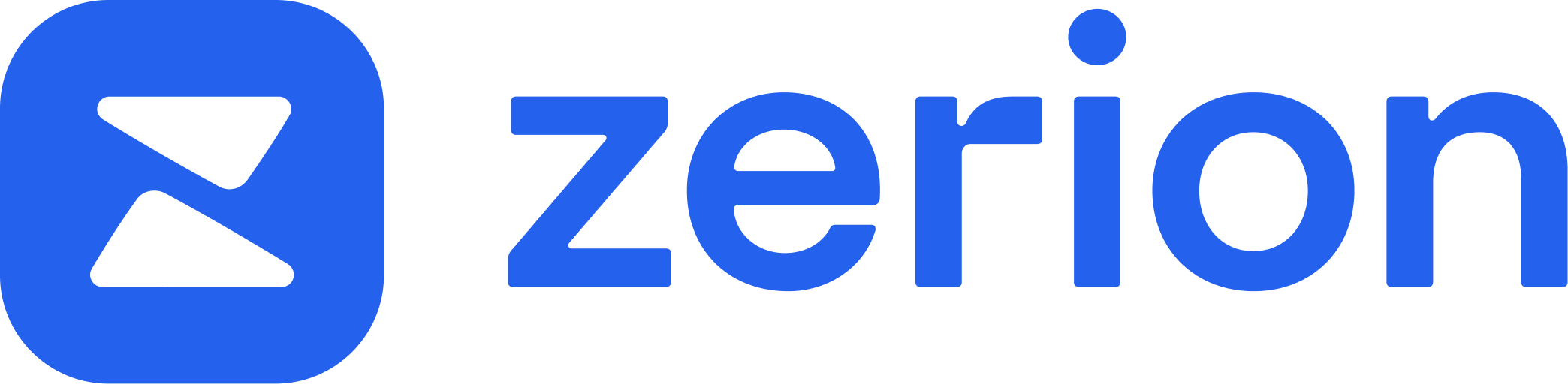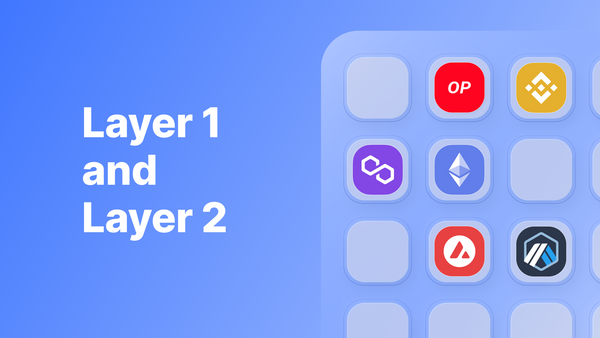When the Ethereum network gets busy, it can become too expensive for regular people: paying $20 to send $50 is no fun.
Luckily, there are many cheaper and faster alternatives to Ethereum. Some of these networks work as scaling solutions for Ethereum. Others are new blockchains with different setups. But you don’t need to be an expert in blockchain to use them.
This post shows how to use Layer 1 and Layer 2 networks with Zerion Wallet to enjoy cheaper and faster transactions.
What are Layer 1 and Layer 2 networks?
First, let’s get the basic terminology sorted — if you already know this, skip straight to how to use other networks in Zerion Wallet.
In short, both Layer 1 (L1) and Layer 2 (L2) networks are alternatives to mainnet Ethereum. They aim to offer cheaper and faster transactions.
Layer 1
Layer-1 networks are new blockchains that try to be better than Ethereum.
These new blockchains use different consensus algorithms to offer faster transitions and lower fees. However, many L1s are compatible with the Ethereum Virtual Machine (EVM). For regular people, this means that most Ethereum wallets and many dapps support these Layer 1 networks.
Most Layer 1 networks use their own native coins for gas payments.
Examples of Layer 1 networks:
- Fantom: an EVM-compatible network with FTM for gas
- Avalanche: an EVM-compatible network with AVAX for gas
- Aurora: an EVM-compatible network with ETH for gas
Layer 2
Layer-2 networks are scaling solutions for Ethereum.
Instead of running their own blockchains, Layer 2 networks rely on mainnet Ethereum for validating transactions. Without going into tech details, L2 networks move some computation away from mainnet Ethereum and only use it to record summaries of transactions. However, not all L2s are fully EVM compatible.
While some L2 networks have their own tokens, they typically still use ETH for gas payments.
Examples of Layer 2 networks:
- Optimism, which has its own governance token OP and uses ETH for gas
- Arbitrum, which doesn’t (yet) have its own token and uses ETH for gas
The distinction between L1s and L2 often isn’t clear-cut. For example, Polygon is a set of scaling solutions for Ethereum, but its Polygon Proof of Stake network is a separate L1 chain. And Aurora is technically an L2 for Near.
It’s more important to understand why you might want to use L1s and L2s.
Why use other networks
Ethereum was home for NFT, DeFi, and DAO innovations but it’s also expensive and slow.
That’s why you might want to use L1 and L2 networks:
- Cheaper transactions: While transactions on Ethereum can cost $10 and more, L1 and L2 networks typically have transaction fees under $1 and in some cases even under $0.01.
- Faster transactions: An Ethereum transaction typically goes through in about 5 minutes, but it could take much longer if the network is busy. And some transactions might get stuck (pending) for hours or even days. In contrast, many L1s and L2s settle transactions in 1-2 seconds or even less.
- Unique dapps and protocols: Faster transactions and greater scalability of L1s and L2s enable new applications that cannot currently work on Ethereum. This includes blockchain games, onchain derivatives, various DAO tools, and more.
Ethereum’s Merge — the shift from Proof of Work to Proof of Stake — can change this, but for now, other networks are usually cheaper and faster.
How to use other networks in Zerion Wallet
In Zerion Wallet, all other networks are already set up and ready to use without any additional settings.
Each address you create or import in Zerion Wallet can be used for Ethereum and all supported networks.
By tapping on ‘All Networks’ at the top of the screen, you can see and switch networks. If you don’t have any assets in that address, you’ll see Ethereum, BSC, and Polygon.
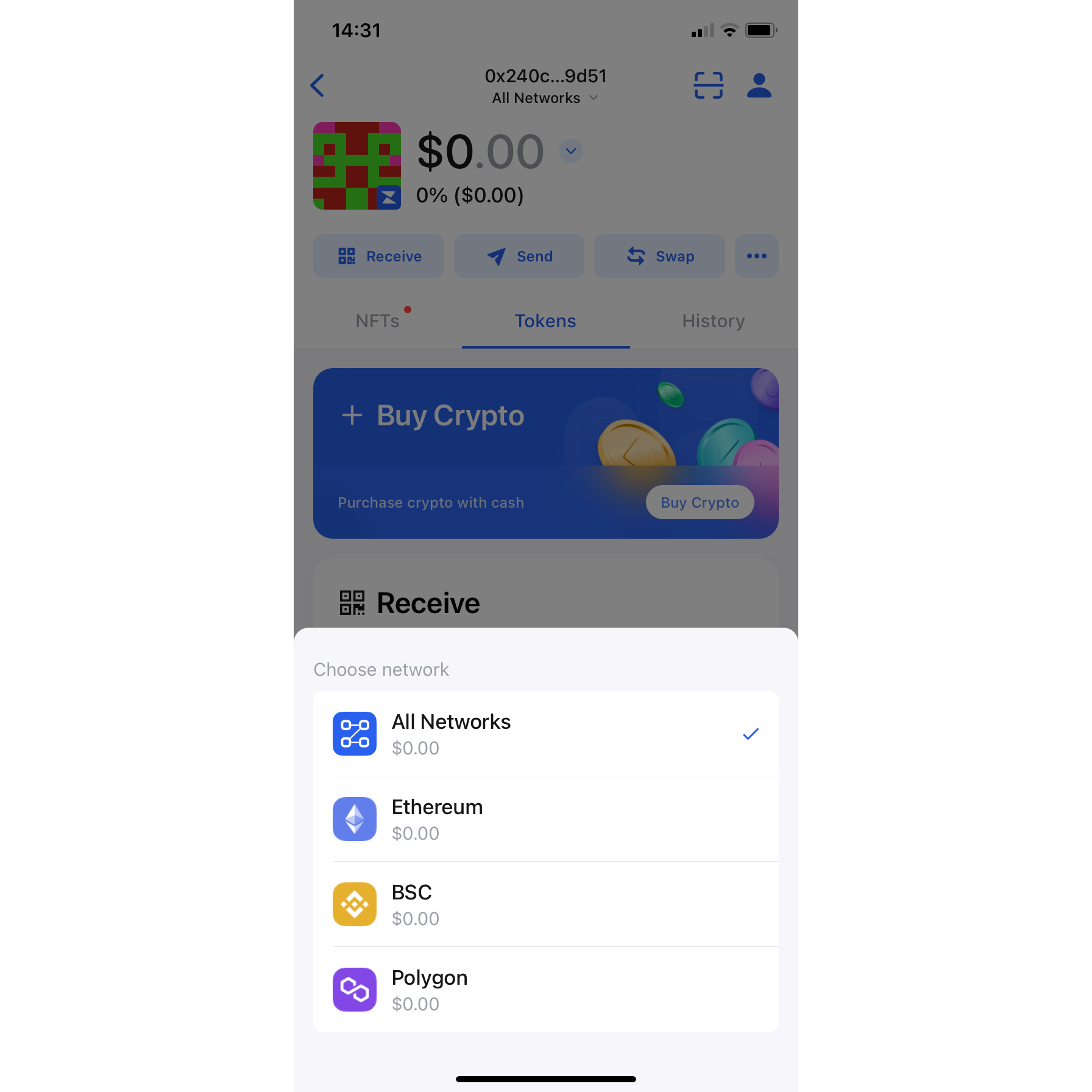
And if you bridge or send tokens to other networks, they will also show up there.
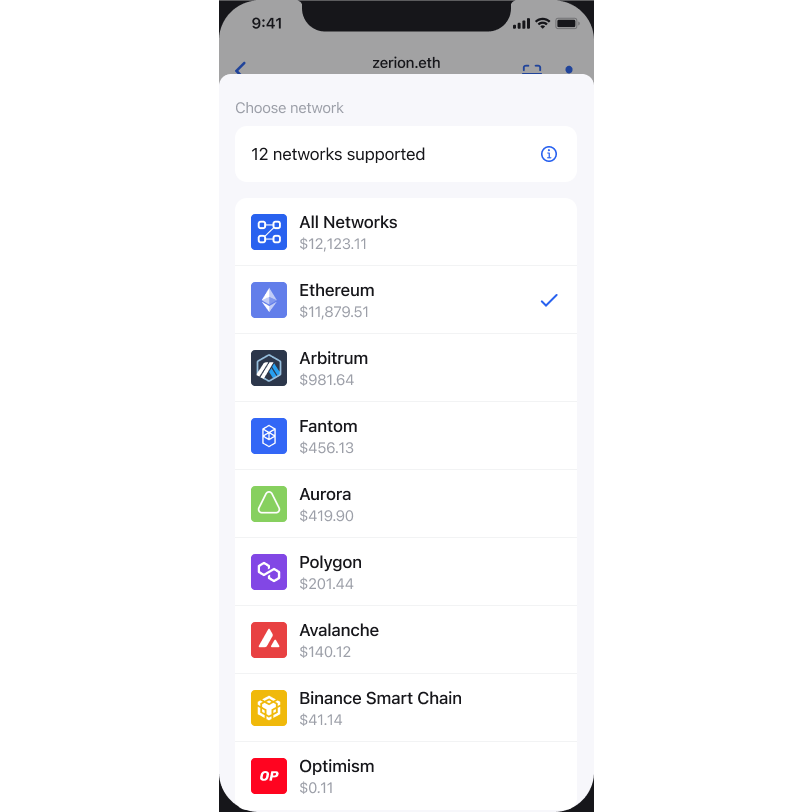
Supported networks in Zerion Wallet
Here is the list of Layer 1 and Layer 2 supported networks in Zerion Wallet:
- Arbitrum
- Aurora
- Avalanche
- Base
- Blast
- BNB Chain
- Celo
- Fantom
- Gnosis Chain
- Linea
- Optimism
- Polygon PoS
- Polygon zkEVM
- Scroll
- zkSync Era
- Zora
With Zerion Wallet, you can use any of these networks, just like Ethereum:
- Send tokens to other addresses
- Swap tokens using Zerion’s trading aggregation
- Connect to dapps via Wallet Connect and sign transactions
How to bridge from Ethereum to other networks
The easiest way is to use Zerion’s bridge aggregation (currently only in the web app but coming soon to iOS and Android) to find the cheapest and fastest bridge.
Zerion uses Socket’s technology to scan all supported bridges and find the best one for yo.
Just select the assets and the networks:
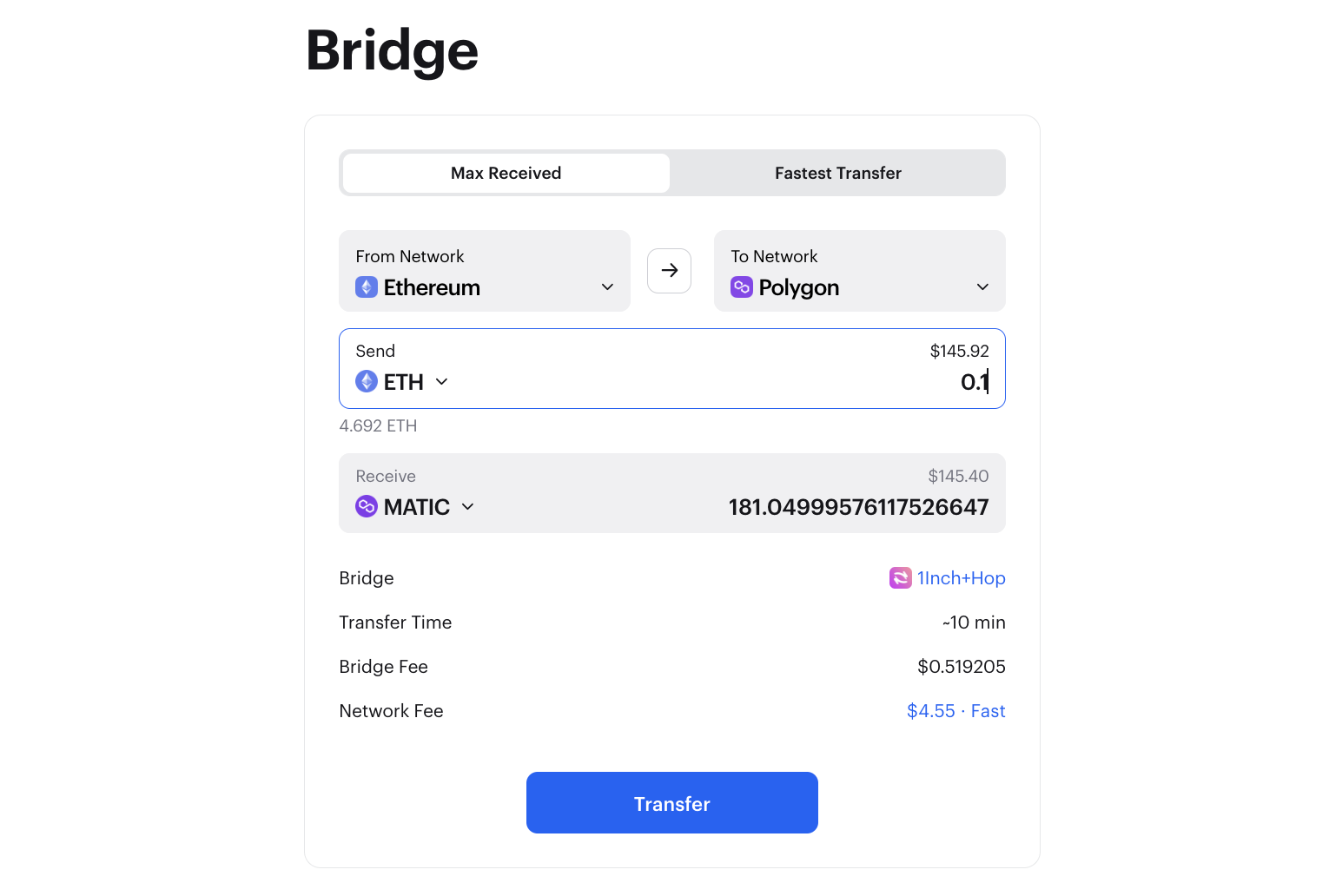
The bridged asset will show up in the same address from which you bridged.
How to send tokens to other networks in Zerion
If you want to send any tokens to an address on L1 or L2 network with Zerion Wallet, here is what you need to do.
If you’re sending from another address to Zerion Wallet:
1. Select your Zerion Wallet’s address. Just tap on the profile icon in the upper right corner. Then copy the address. Don’t worry if you don’t have any assets on L1 or L2 in that address. In Zerion Wallet, you can use the same address for all supported networks.
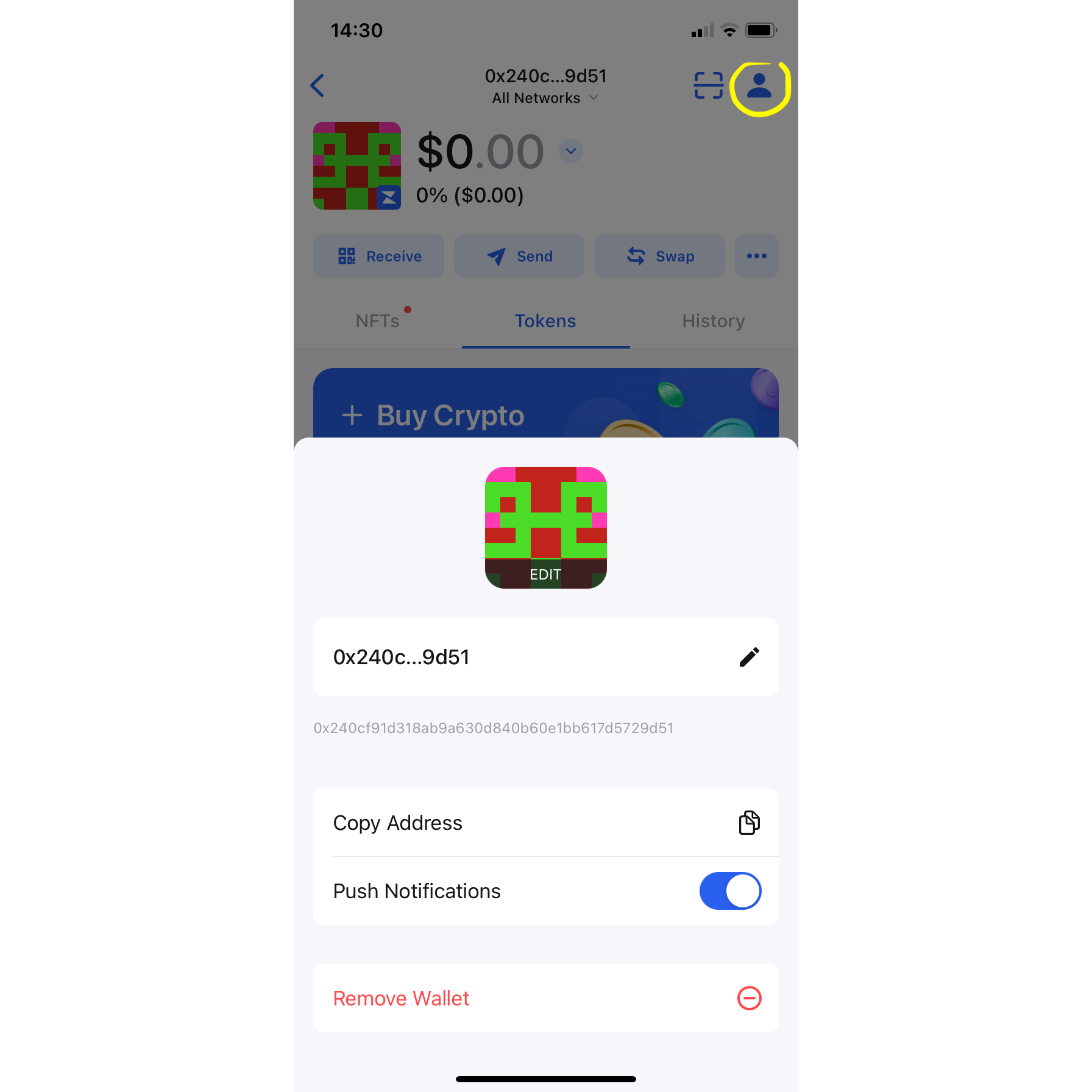
2. Paste the Zerion Wallet’s address as the recipient and make sure you select the right network.
For example, if you withdraw assets from Binance to your Polygon wallet, you need to select Polygon (MATIC) as the network.
If you’re sending from Zerion Wallet to another address:
- Select the network through which you want to send
- Select the recipient
- Select the asset you want to transfer
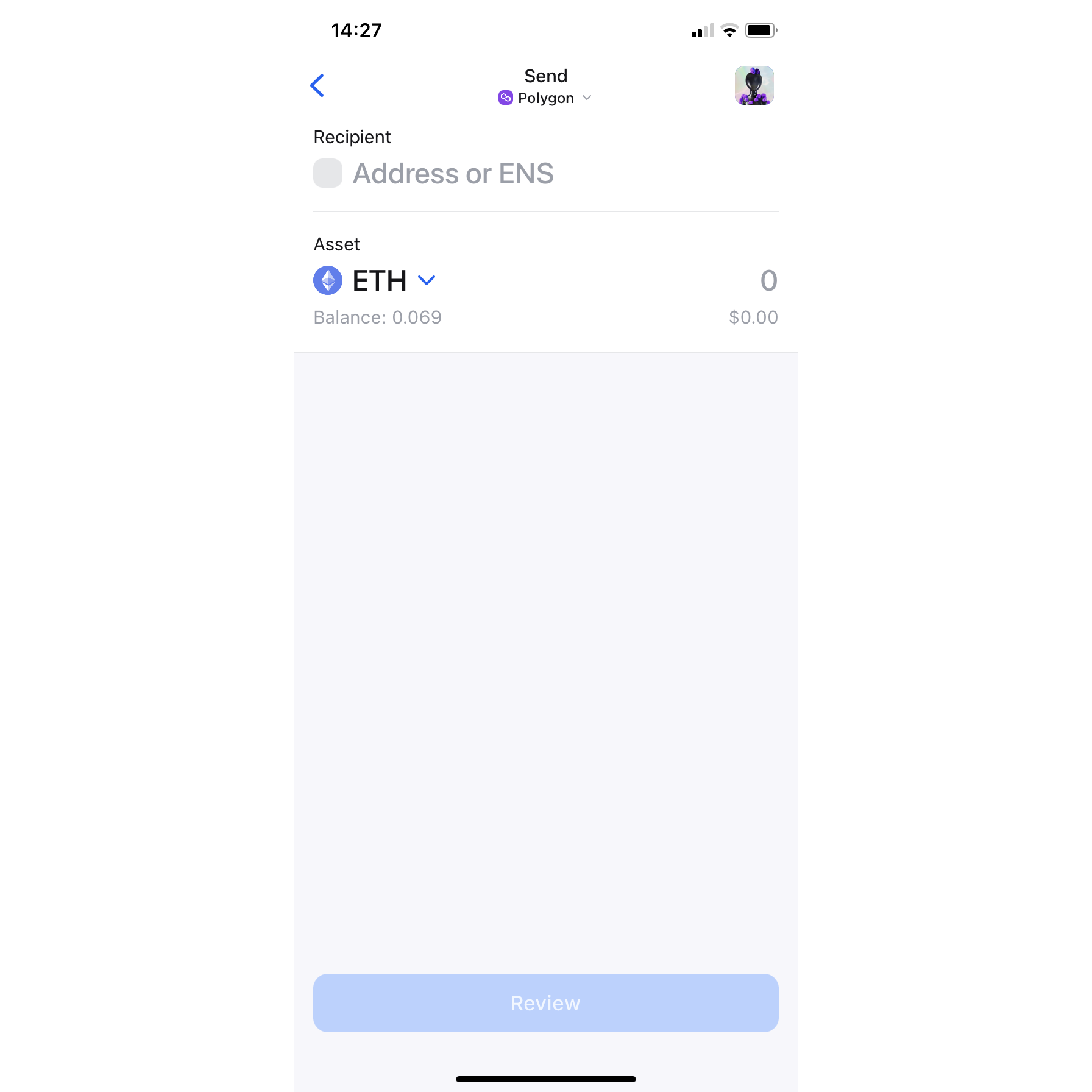
You’ll need to review and sign the transaction. That’s it!